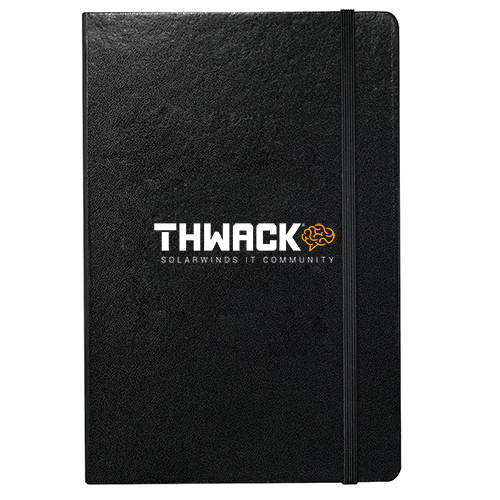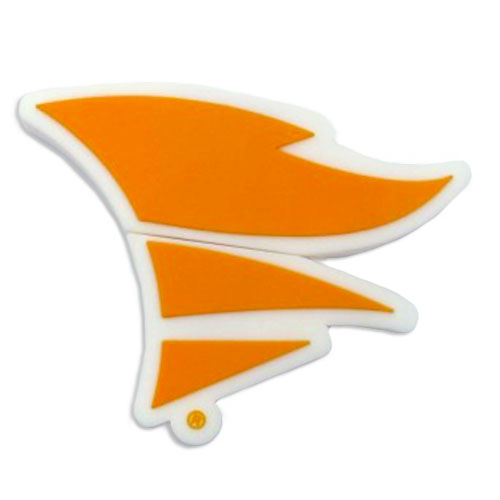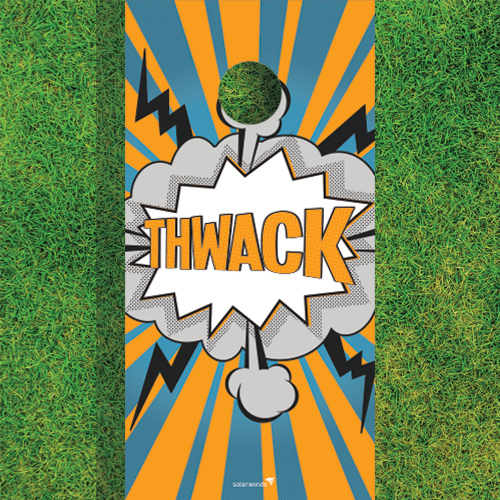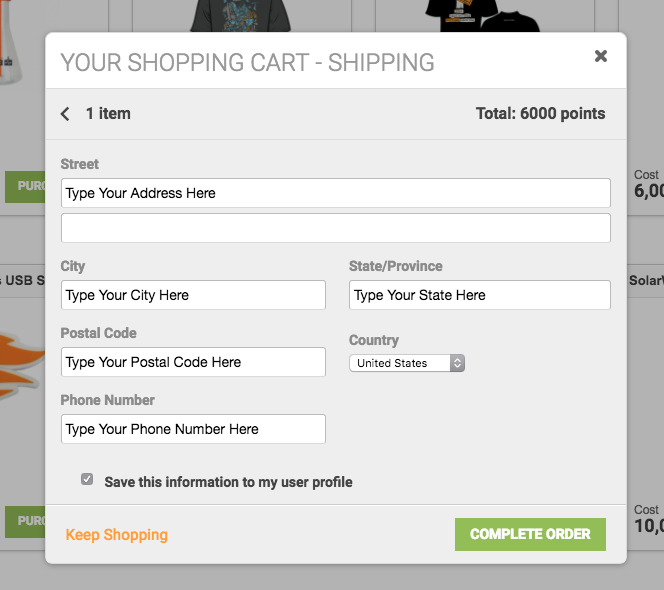SolarWinds® Solar-PuTTY is a terminal emulation client with a browser-based user interface. Built on top of PuTTY, this free tool includes a browser-based interface with tabs that allow you to open multiple client sessions.
Solar-PuTTY extends the functionality of PuTTY, allowing you to connect to a resource using the following protocols:
- Secure Shell (SSH)
- Telnet
- File Transfer Protocol (FTP)
- SSH File Transfer Protocol (SFTP)
- Secure Copy Protocol (SCP)
Installation requirements
Component | Requirements |
Operating System | Windows® 7 Windows 8 Windows 8.1 Windows 10 Windows Server® 2012 Windows Server 2012 R2 Windows Server 2016 |
Microsoft®.NET | .NET 4.6.1 |
Download and run the tool for the first time
- Download the free tool here:
https://www.solarwinds.com/solar-putty - Unzip the tool.
- Double-click Solar-PuTTY.exe.
- Accept the terms of the license agreement.
Overview screen
When you launch Solar-PuTTY for the first time, the Overview screen is displayed. Here, you can enter the IP address of your remote server, or select ‘Create new session’ for additional options. See Create a new session later in this guide for details.
The Overview screen provides quick access to your saved sessions. Each session includes a screen with clickable options. These options are ordered by frequency, so the connections used the most often are always at hand.
The Overview screen includes a search bar to search for a saved session, filtering out any session that doesn’t meet your search criteria. You can also use the search bar to define a new session.
All running sessions are organized in tabs. We tried to make this behavior as browser-like as possible. You can create a new tab by clicking the + icon or CTLR+T. You can also move the tab to a separate window by right-clicking the tab and selecting Detach. To reorder the tabs, press CTRL and the left or right arrow keys.
Create a session
You can create a new session using the Search bar, the “Create new session” form, or the Sessions tab.
Create session using the Search bar
To create a new session using the Search bar, enter the IP address or hostname and press Enter. You can also define the SSH or Telnet protocol, username, and port.
For example:
- 192.168.1.5– Connects to the default port using SSHv2
- Mycoolserver.company.local– Connects to the default port using SSHv2
- telnet:192.168.1.5– Connects to the default port using Telnet
- admin@mycoolserver.company.local:8888– Connects to port 8888 as an admin using SSHv2
Create a session using a form
Click “Create new session” to bring up a form. Complete the form and click Create to connect to the targeted resource and save the session
Create a session using the Settings tab
Press CTRL + S to open the Settings tab and create a new session
Discover saved PuTTY sessions
Solar-PuTTY can read registry entries and locate already existing PuTTY sessions. These sessions are automatically added to Solar-PuTTY.
Import and export sessions
To export a session, click Export Sessions under the vertical ellipsis menu. The application prompts you to set a password, which is used to encrypt the exported data file. This file contains the sessions, keys, scripts, tags, and relationships associated with these entities.
The exported data file and the application are portable. This allows you to import your saved sessions to Solar-Putty running on a different PC. During the import, the application prompts you for a password to protected data file.
Settings
You can access settings by pressing CTRL+S or clicking the vertical ellipsis menu button in the user interface.
Sessions
Click the Sessions tab to define a new session or delete an existing session. You can link your existing sessions to credentials, tags or scripts.
Credentials
Use the Credential Manager to automatically authenticate to a targeted resource using a password and keys.
Tags
Tags enhance your search options by adding labels to your saved sessions. Using the Address bar on the Overview screen, you can search these tags and automatically filter sessions to meet your search criteria.
Scripts
After you connect to a machine, use scripts in an SSH connection to send post-authentication commands to the machine.
Solar-PuTTY does not include a script editor. During a session, the tool links an existing script saved on your computer. When you create a session and authenticate, Solar-PuTTY sends the script content to the remote machine. Most servers will close the session after executing the command.
Logs
When you enable logging in your session configuration, the application logs all data sent by the server in your terminal session. When you create a new folder in the Logs tab, the application saves your log files to the folder.
Windows integration
Solar-PuTTY creates a Windows shortcut for each saved session. This allows you to search and launch a saved session using a Windows search.
You can also create a shortcut to a specific server, which you can save on your desktop or pin to your taskbar or Start menu. When you right-click the Solar-PuTTY icon on the Windows taskbar, the application provides a list of the 10 most frequent sessions.
Generate certificate
You can use the PuTTY key generator to generate your own keys. To access this feature, click the top left vertical ellipsis menu and select “Generate certificate”. See the PuTTY User Manual for details.
File Transfer protocols
You can extend Solar-PuTTY to support FTP, SFTP and SCP protocols. To configure a protocol to your session, click the Type of connection drop-down menu on the new session form and select a protocol.
The menu includes the SCP/SFTP/FTP option, which is grayed out. To add support for these protocols, click Download. The application downloads the WinSCP libraries from a third-party location and restart. When the download is completed, you can use the selected protocols in your sessions.
Solar-PuTTY keyboard shortcuts
Shortcut | Action |
CTRL+T | Opens a new tab |
CTRL+N | Opens a new window |
CTRL+E | Opens the Create new session form |
CTRL+S | Opens the Settings tab |
CTRL+R | Reconnects to the targeted machine |
CTRL+W | Closes the current tab |
CTRL+SHIFT+T | Opens the previously-closed tab |
CTRL+TAB | Switches between tabs (left to right) |
CTRL+SHIFT+TAB | Switches between tabs (right to left) |
CTRL+1-8 | Switches to the specified tab |
CTRL+9 | Switches to the last tab |
ALT+F4 | Closes the current window |
Solar-PuTTY CLI arguments
Argument | Action |
-a, --passphrase | Passphrase used for authentication |
-b, --ftp | Starts an FTP session |
-c, --scp | Starts an SCP session |
-d, --dark | Switches to Dark mode [beta] |
-e, --remote | SCP/SFTP/FTP remote directory |
-f, --sftp | Starts an SFTP session |
-h, --hostname | Hostname used in the connection |
-i, --sessionid | Session ID to be opened |
-k, --key | Path to a key file used for authentication |
-l, --log | Enables session logging to the logging folder |
-o, --port | Connection port number |
-p, --password | Password used for authentication |
-r, --script | Patch to a script file that runs after the authentication |
-s, --ssh | Starts an SSHv2 session |
-t, --telnet | Starts a Telnet session |
-u, --username | Username used to authenticate to the machine |
-v, --ssh1 | Starts an SSHv1 session |
--help | Displays the online help |
--version | Displays the current version |